We all use the internet every day, but did you know that companies are constantly collecting information about you? Marketing agencies want to know what websites you visit, what you buy, and even things like your location or your interests. This helps them show you ads that they think you’ll want to see. While some ads are harmless, it’s a good idea to take control of your personal information and decide who can see it.

In this post, I will walk you through easy steps to stop companies from getting too much of your personal information, also known as PII (Personal Identifiable Information), and show you how to clean up the data that’s already being tracked.
What is PII, and Why Should You Protect It?
Personal Identifiable Information (PII) includes any information that can be used to identify you, like your name, email, home address, phone number, and even things like your online habits or the type of device you use. Marketing companies collect this information to figure out what you like and then target you with personalized ads. While some people don’t mind personalized ads, others may feel like it’s an invasion of privacy.
Here are a few easy ways to take back control of your PII and make sure you’re sharing only what you want.
1. Unsubscribing from Advertising Agencies (Using Tools Like AboutAds)
If you’re in Canada or the U.S., there are services that let you “opt out” of many advertising companies that track your online activity.
In Canada:
- Website to visit: optout.aboutads.info
- This tool lets you see which advertising companies are collecting your data. However, not all companies will let you opt out. You might see that only a small number (like 19 out of 116) actually allow you to unsubscribe.
- Still, it’s worth checking out and opting out of as many as possible!
In the United States:
- The Digital Advertising Alliance (DAA) offers a similar service. You can visit optout.aboutads.info or use the DAA’s AppChoices to opt out of personalized ads across different devices. The tool seems to be more effective in the US with more providers allowing you to unsubscribe.
Tip: Remember, even if you opt out of these companies, you might still see ads—they just won’t be tailored to you.
2. How to Delete Personalized Tracking Information in Your Browser
Each time you browse the internet, your browser keeps track of the websites you visit. This information is often used to show you personalized ads. The good news? Every browser has settings that let you clean up this tracking info!
Here’s how to do it in the most common browsers:
Microsoft Edge
- Open Edge.
- Type this into the address bar: edge://settings/privacy/blockedTrackers
- Scroll down to see a list of blocked trackers.
- You can also adjust the tracking prevention level (Basic, Balanced, or Strict).
- Clear browsing data by going to Settings > Privacy, search, and services. Under Clear browsing data, click Choose what to clear. Select the types of data you want to delete (like cookies and browsing history), and click Clear now.
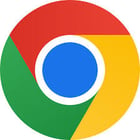
Google Chrome
- Open Chrome.
- Click the three dots in the upper-right corner and select Settings.
- Go to Privacy and security on the left-hand menu.
- Click Cookies and other site data. You can choose to block third-party cookies or even clear cookies every time you close Chrome.
- To clear your browsing history, click on Clear browsing data. Select what you want to delete (like browsing history or cached images) and click Clear data.

Firefox
- Open Firefox.
- Click the three horizontal lines in the upper-right corner and select Settings.
- Go to Privacy & Security.
- Scroll to Enhanced Tracking Protection. You can choose between Standard, Strict, or Custom to control how much tracking data is blocked.
- To clear browsing data, go to Cookies and Site Data and click Clear Data.
Safari
- Open Safari.
- In the top-left corner, click Safari and select Preferences.
- Go to the Privacy tab.
- Here, you can select Prevent cross-site tracking to stop advertisers from following you across websites.
- To clear browsing data, click Manage Website Data and select which sites to delete data from. You can also choose Remove All to clear everything.
Tip: Regularly clearing your browsing data ensures that websites and advertisers can’t store too much information about you!
3. Block Third-Party Cookies
Cookies are small files that websites store on your computer to remember your preferences, logins, and more. While some cookies are useful, others (called third-party cookies) are used by advertisers to track your activity across different websites. Here’s how to block them:
In Microsoft Edge:
- Go to Settings > Privacy, search, and services.
- Under Tracking prevention, select Balanced or Strict.
In Chrome:
- Go to Settings > Privacy and security > Cookies and other site data.
- Choose Block third-party cookies.
In Firefox:
- Go to Settings > Privacy & Security.
- Under Enhanced Tracking Protection, select Strict.
In Safari:
- Open Preferences > Privacy.
- Check Prevent cross-site tracking and Block all cookies.
4. Limit App and Device Tracking
Advertisers don’t just track you on websites—they can also collect information from the apps you use and even your phone or tablet.

For iPhone or iPad:
- Go to Settings > Privacy & Security > Tracking.
- Turn off Allow Apps to Request to Track. This will stop apps from asking to track your data.
For Android:
- Go to Settings > Privacy > Ads.
- Turn on Opt out of Ads Personalization.
Tip: Turning off app tracking doesn’t stop all ads from showing, but it does reduce how personalized they are.
5. Use Privacy-Focused Browsers or Extensions
If you want extra protection, consider using browsers that focus on privacy, like Brave or DuckDuckGo. These browsers block trackers automatically and don’t collect personal data.
You can also add privacy-focused extensions to your current browser, like uBlock Origin (my personal fav), Privacy Badger, or Ghostery, which help block ads and trackers.
Final Thoughts: Take Control of Your Data!
It’s important to remember that your personal information is valuable. While it’s impossible to stop all data collection online, you can take steps to minimize what you share. By opting out of marketing tracking services, adjusting your browser settings, and being careful with the apps you use, you can protect your privacy and keep control of your data.
With the advent of AI and the impact AI is having on marketing agencies, we, as individuals, need to be more vigilant when it comes to our personal data. It is on us to manage what the agencies do to track us as individuals in order to protect ourselves from potential risks from third party threat actors... which is a whole other story for another blog entry on another day.
Stay safe and happy browsing!
Extra Tip! Bookmark this page so you can come back and regularly update your settings! Press CTRL+D or CMD+D to bookmark this in your browser.


